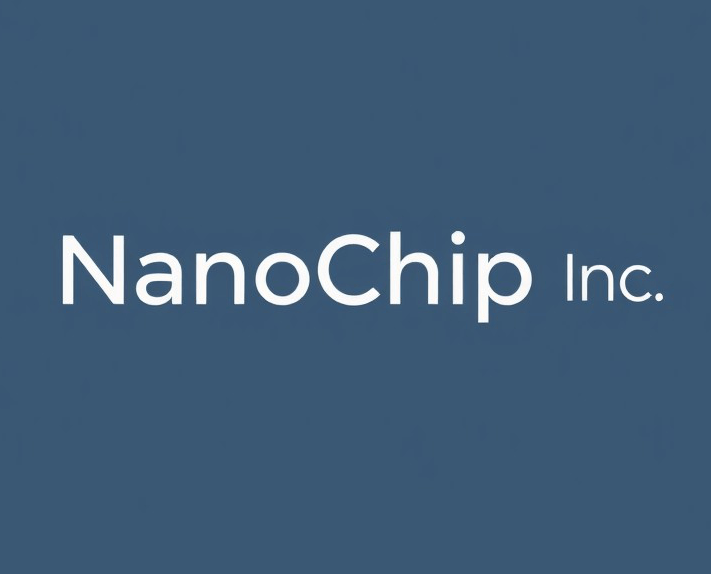Port numbers play a critical role in the functionality and security of camera systems, particularly for IP cameras and other networked devices. They establish communication channels between the camera and other devices, such as network video recorders (NVRs), servers, and remote monitoring stations.
Understanding camera port numbers is essential for setting up secure and efficient surveillance systems. This article What Are The Port Numbers for Cameras? will explore the common port numbers used by cameras, their significance in network configuration, and how to manage them for enhanced security.
What Are Ports and Why Do Security Cameras Need Them?
Ports are virtual data connection points that computing devices use to exchange information over a network. They act as communication channels, allowing different applications and services to send and receive data packets simultaneously without interference.
Every device connected to a network is assigned an IP address, which serves as its unique identifier. Ports complement IP addresses by creating multiple pathways for data transmission to and from that single IP address. This enables various applications, like web browsers, email clients, and security camera software, to communicate over the network concurrently.
In the context of security cameras, ports play a crucial role in enabling remote access and monitoring capabilities. By default, most cameras are configured to use specific ports for functions like video streaming, web access, mobile app connectivity, and firmware updates. Some common examples include:
- Port 80 (HTTP) for web browser access to the camera’s interface
- Port 554 (RTSP) for video streaming
- Port 8000 (HTTP Alt) as an alternative web access port
Without opening the necessary ports on your router and firewall, your security cameras would only be accessible from within your local network. Port forwarding, which maps external ports to specific devices on your private network, allows you to remotely connect to your cameras over the internet from anywhere.
Common Default Ports for Security Cameras
Most security cameras and NVR/DVR systems use a set of standard ports for different functions. Here are some of the most common default ports and what they are used for:
- Port 80 (HTTP): This port is used for web user interface access to view and manage the camera through a web browser. It transmits data unencrypted.
- Port 554 (RTSP): The Real Time Streaming Protocol port allows video streaming from the camera to viewing/recording software and NVR systems.
- Port 8000: Many camera manufacturers use this port for video streaming as an alternative to RTSP on 554.
- Port 8081: Commonly used as the HTTP port for web access on Hikvision cameras.
- Ports 8200 and 8201: These ports are often the defaults for the media and web services on Dahua cameras.
- Port 37777: This is a common port used by surveillance DVR systems for remote access and connectivity.
While using the default manufacturer ports can make setup easier, it also creates potential security risks as these common ports are widely known. Many experts recommend changing the ports to non-default numbers to reduce hacking attempts.
Do You Need to Open All Default Ports?
No, you typically don’t need to open all the default ports listed by your security camera manufacturer. Many of the additional ports are optional and only required for specific advanced features or functionality.
To ensure a secure remote viewing experience, it is advisable to start by opening only the necessary ports for basic remote access and viewing, such as HTTP and RTSP ports. These ports allow access to the camera’s web interface and live video streams.
Additional ports, like 8000 and 8554, are often used for specialized purposes like remote configuration or compatibility with certain VMS/NVR systems. These ports can be left closed to reduce potential attack vectors. This minimalist approach balances remote access and network security, allowing users to decide if additional ports are needed based on their specific needs.
Risks of Using Common Ports Like 80
Common default ports like 80 for security cameras pose significant security risks. These ports are the standard HTTP ports used for web traffic, making them a frequent target for hackers and cyber attacks. Hackers actively scan the internet for devices using these ports, increasing exposure and making it easier for attackers to find and target the camera system. Even if the cameras are password protected, using a common port increases exposure and makes it harder for attackers to find and target the system.
Regular web traffic running through port 80 creates noise that can mask suspicious activity, making it harder to monitor access logs and detect intrusion attempts. Security experts recommend changing the default ports used by cameras and avoiding common options like 80 whenever possible. Using a random, obscure port number reduces the attack surface and makes the camera system harder to discover and compromise. This simple change can deter many opportunistic attacks and allow time to respond to more sophisticated threats.
Finding the Right Ports for Your Cameras
To ensure secure remote access and proper camera configuration, it’s essential to know the correct ports for your specific model. Manufacturers often provide default port information in their manuals or online knowledge bases, but these can be customized during installation. If you’re unsure, consult your camera’s documentation for recommendations on remote access, port forwarding, or network configuration. If documentation is unavailable, search online for your camera model and “default ports” on security camera forums and support websites.
Using the camera’s local web interface or client software can help identify active ports and connections. Most cameras display open ports and current connections on their network status screen or log. Pay attention to ports used for specific functions like web access, mobile apps, remote desktop streaming, and firmware updates. While HTTP (80) and RTSP (554) are common, your cameras may require additional ports for full remote functionality.
What is Port Forwarding?
Port forwarding is a technique for allowing remote devices to access a specific service on a private network. When you connect your security camera system to your home or business network, the cameras are only accessible from within that local network by default. Port forwarding creates a way to map incoming traffic from the Internet to the appropriate device on your private network.
Here’s how it works: Your router acts as a gateway between your local network and the internet. It has a public IP address that is visible online. Port forwarding configures the router to forward any incoming data requests on specified ports to the respective devices on your private network.
For security cameras, port forwarding is essential for enabling remote viewing and access from outside your local network. Without it, you would only be able to view camera footage when physically present on the same network as the cameras. Port forwarding allows you to connect to your cameras over the internet from a remote location like your smartphone or another network.
The process involves locating your camera system’s IP address on your local network, identifying which ports it uses, and configuring your router to forward any traffic on those ports to the camera’s IP address. This creates a secure tunnel through the router’s firewall to reach your cameras remotely.
Proper port forwarding setup is crucial for convenient remote security monitoring while maintaining a secure network environment. Most router manufacturers provide guides on how to enable port forwarding for different types of devices and services.
How to Port Forward Your Router
Port forwarding is essential for remote access to your security cameras over the internet. Here are step-by-step instructions for port forwarding on some popular router brands:
Netgear Routers
- Log into your router’s admin interface (typically 192.168.0.1 or 192.168.1.1)
- Go to the Port Forwarding/Port Mapping section
- Enter a name for the port forwarding service (e.g. “Security Camera”)
- Enter the ports you need to forward (e.g. 80, 554, 8000)
- Select the protocol (TCP or UDP) for each port
- Enter your camera’s local IP address
- Save the settings
Linksys Routers
- Access the router admin page (192.168.1.1 typically)
- Go to the Single Port Forwarding section
- Enter an application name
- For external/internal ports, enter each required port
- Select the protocol for each port
- Enter your camera’s IP address
- Enable the port range and save
TP-Link Routers
- Log into the router admin page (tplinkwifi.net usually)
- Go to the Forwarding > Virtual Servers section
- Click Add New
- Enter a service name and the required ports
- Select the protocol for each port
- Enter your camera’s IP address
- Click Save
To enhance security, consider enabling a VPN on your router if supported. This encrypts all traffic, including to/from your cameras. You can also look into disabling port forwarding when not needed for extra protection.
Testing Your Port Forwarding Setup
After configuring port forwarding on your router, it’s crucial to verify that the ports are open and accessible from the internet. One effective way to test this is by using online port-checking tools. These tools allow you to enter your public IP address and the port numbers you’ve forwarded, and they’ll attempt to connect to those ports from an external location.
Some popular and reliable online port-checking tools include:
- [YougetsignalPorts Scanner](https://www.yougetsignal.com/tools/open-port-checker/)
- [Portforward.com Port Checker](https://portforward.com/router-ports-open/)
- [IPChicken Port Checker](https://tools.ipchicken.com/port_checker.php)
When using these tools, simply enter your public IP address (which you can find by searching “what is my IP” on Google) and the port numbers you’ve forwarded for your security cameras. The tool will then attempt to connect to those ports and report whether they are open or closed.
If the ports are reported as closed, you may need to double-check your router’s port forwarding settings or consult your router’s documentation for troubleshooting tips. Some common issues that can prevent successful port forwarding include:
- Incorrect public IP address entered
- Firewall or security software blocking the ports
- Incorrect port numbers forwarded
- Port forwarding is not enabled or configured properly on the router
Security Best Practices for Open Ports
While opening ports on your router is necessary for remote access to security cameras, it also introduces potential security risks. Unauthorised parties could attempt to access your cameras or network through the open ports. To mitigate these risks, it’s crucial to follow the best practices for securing your system:
- Use Strong Passwords: Ensure that all passwords for your cameras, NVR/DVR, and router are strong, unique, and not easily guessable. Avoid using common phrases, personal information, or default passwords provided by the manufacturer.
- Enable Encryption: Most modern security cameras and NVR/DVR systems support encryption protocols like SSL/TLS. Enable encryption whenever possible to secure the data transmitted between your cameras and the viewing client.
- Use a VPN: Setting up a virtual private network (VPN) adds an extra layer of security when accessing your cameras remotely. A VPN encrypts your internet connection, making it much harder for potential attackers to intercept your data or gain unauthorized access.
- Monitor Access Logs: Regularly review the access logs on your cameras, NVR/DVR, and router to identify any suspicious activity or failed login attempts. This can help you detect and respond to potential security breaches promptly.
- Keep Software Updated: Ensure that the firmware on your cameras, NVR/DVR, and router is always up-to-date with the latest security patches and updates from the manufacturer. Outdated software can contain vulnerabilities that hackers can exploit.
- Limit Access: Only open the minimum required ports and limit access to your cameras and NVR/DVR to trusted IP addresses or a specific range of IP addresses. This reduces the attack surface for potential intruders.
- Use Firewalls: Enable the built-in firewall on your router and consider using additional firewall software on your devices to monitor and control incoming and outgoing network traffic.
- Disable Remote Access When Not in Use: If you don’t need remote access to your cameras at all times, consider disabling it or closing the open ports when not in use. This reduces the window of opportunity for potential attacks.
FAQs
Can I change the port numbers on my camera?
Yes, many cameras allow you to customize port numbers to enhance security or avoid conflicts with other devices on the network.
Does it matter what port number you use?
Yes, the port number you use matters because it affects the communication, accessibility, and security of your camera system. Using default or incorrect ports can expose your system to vulnerabilities or cause connectivity issues.
What happens if I use the wrong port number for my camera?
Using the wrong port number may result in communication errors, failure to access the camera remotely, or security vulnerabilities.
How can I secure camera port numbers?
To secure port numbers, consider changing default ports, using secure connections (HTTPS), and implementing firewalls or network monitoring tools.
Are there any risks associated with open camera ports?
Yes, open ports can expose your camera system to cyberattacks, hacking, or unauthorized access, making it crucial to manage and secure them properly.
Conclusion
To sum up, understanding what are the port numbers for cameras is vital for effectively setting up and securing your surveillance system. These port numbers ensure smooth communication between your camera and networked devices, facilitating video streaming, remote access, and device management. By knowing the common port numbers for cameras, you can optimize your camera network’s performance and ensure it is well-protected against security threats. Properly managing these ports plays a significant role in maintaining the integrity and efficiency of your camera system.
As a tech writer specializing in gadget apps and software, my mission is to make complex technical details accessible and engaging, helping users navigate modern technology with confidence, from early adopters to everyday consumers.
I focus on creating clear and concise documentation, tutorials, and articles that demystify how apps and software integrate with gadgets to enhance daily life. Whether it’s breaking down the features of a smart home app, exploring the latest mobile software updates, or providing troubleshooting guides for wearable tech, I aim to make the user experience seamless and enjoyable.
Writing is more than conveying information; it fosters understanding and connection. By simplifying gadgets, apps, and software, I empower users to use technology for productivity, entertainment, and innovation in their daily lives.