Are you ready to launch your Etsy sticker shop or upgrade your printing setup for better quality and profits? Choosing the best printer for your Etsy sticker shop is one of the most important decisions you’ll make.
As a sticker shop owner, your printer affects color accuracy, print durability, and overall product appeal. A bad choice can waste your materials and hurt your reputation. In this guide, The Best Printer For Etsy Sticker Shop, I’ll walk you through the top printers for sticker businesses, along with tips, features to look for, and some must-know FAQs.
Let’s dive in!
Why Choosing the Right Printer Matters for Sticker Sellers
When you’re selling stickers on Etsy, your customers expect professional quality, vivid colors, clean lines, and stickers that last. Here’s why the right printer matters:
- First impressions count: Customers will judge your shop based on photo quality and sticker detail.
- High-quality stickers mean better reviews: Better reviews bring more customers.
- Cost-effective production: A good printer will save ink and reduce waste.
- Faster processing time: Reliable printers avoid jams and allow bulk orders.
Now, let’s look at the best printers for Etsy sticker shops based on your needs and budget.
5 Best Printer For Etsy Sticker Shop
1. Canon PIXMA PRO-200 – Best Overall For Sticker Shops

Best For: High-resolution stickers with vibrant colors
Printer Type: Inkjet
Print Size: Up to 13”x19”
Price Range: $$$
Why It’s Great:
The Canon PIXMA PRO-200 offers professional photo lab quality prints and works wonders on glossy, matte, or vinyl sticker papers. It features an 8-color dye ink system that ensures stunning color accuracy.
Key Features:
- Borderless printing up to 13”x19”
- Fast printing without quality compromise
- Compatible with various paper types including vinyl
Pros:
- Excellent print resolution (4800 x 2400 dpi)
- Long-lasting, fade-resistant ink
- Great for large batch printing
Cons:
- A bit bulky and pricey for beginners
- Only compatible with dye-based inks (not pigment)
Best For: Shop owners who want gallery-level quality and consistent results.
2. Epson EcoTank ET-8550 – Best for Long-Term Savings
Best For: Saving on ink without sacrificing quality
Printer Type: Inkjet (Supertank)
Print Size: Up to 13”x19”
Price Range: $$$
Why It’s Great:
The EcoTank series is famous for its refillable ink tanks—you can print thousands of stickers before needing a refill. The ET-8550 offers six color inks, including photo black and gray, making it ideal for high-detail artwork.
Key Features:
- Ultra-low-cost ink replacement
- Wireless, mobile, and SD card printing
- Handles glossy and matte sticker paper
Pros:
- Huge ink savings
- High-quality prints
- Less maintenance required
Cons:
- Initial price is high
- Slower print speed compared to others
Best For: Etsy shops that print in bulk and want to cut long-term costs.
3. HP ENVY Inspire 7955e – Best Budget Printer for Stickers
Best For: Beginners & budget-conscious sellers
Printer Type: Inkjet
Print Size: Up to 8.5”x14”
Price Range: $
Why It’s Great:
HP ENVY Inspire 7955e. This all-in-one printer is perfect for those just starting out. It offers decent print quality, especially for matte sticker paper. It comes with HP+ Smart Printing, which includes ink refills delivered to your door for 6 months free.
Key Features:
- Dual-band Wi-Fi & mobile printing
- Print, scan, copy features
- Easy-to-use HP Smart app
Pros:
- Very affordable
- Compact for small workspaces
- Good print resolution
Cons:
- Smaller ink cartridges
- Not ideal for heavy volume
Best For: New Etsy sellers testing the waters with smaller sticker batches.
4. Brother MFC-J805DW INKvestment – Best for Consistency & Value

Best For: Moderate volume printing with consistent results
Printer Type: Inkjet
Print Size: Up to 8.5”x14”
Price Range: $$
Why It’s Great:
This printer strikes a balance between affordability and performance. Brother’s INKvestment Tank system offers low-cost printing with minimal effort, making it great for weekly Etsy orders.
Key Features:
- Prints up to 150 pages per ink tank
- Wireless connectivity
- Page gauge feature tracks ink levels
Pros:
- Consistent print quality
- Low cost per page
- Easy setup and maintenance
Cons:
- Not designed for large-scale printing
- Not ideal for premium finishes like glossy
Best For: Sticker sellers with moderate, consistent order volume.
5. Epson Expression Photo HD XP-15000 – Best for Wide Format Prints

Best For: Sellers who want to create large stickers or sticker sheets
Printer Type: Inkjet
Print Size: Up to 13”x19”
Price Range: $$
Why It’s Great:
This printer is a fan favorite for artists and sticker sellers alike. With 6-color Claria Photo HD ink, it creates rich tones and smooth gradients—ideal for watercolor, anime, or art-style stickers.
Key Features:
- Rear paper feed for specialty media
- Wide-format printing up to 13”x19”
- Individual ink cartridges for savings
Pros:
- Professional-quality print output
- Prints vibrant colors and deep blacks
- Great with glossy and matte vinyl
Cons:
- Uses dye-based ink, not waterproof unless laminated
- Slower printing
Best For: Sellers offering oversized stickers or sticker sheets.
Key Features To Look For in a Sticker Printer
If you’re comparing models beyond this list, here’s what really matters:
1. Print Resolution (DPI)
The higher the DPI (dots per inch), the more detailed and crisp your stickers will look. Aim for at least 1200 x 1200 dpi for good quality.
2. Ink Type: Dye vs Pigment
- Dye-based inks: Vivid and affordable, but not waterproof.
- Pigment-based inks: Fade-resistant and waterproof—ideal for stickers meant to last.
3. Media Compatibility
Make sure your printer can handle vinyl, glossy, or matte sticker paper. Check for rear-feeding trays for thicker materials.
4. Ink Cost
Sticker printers consume a lot of ink. Models with refillable tanks or large cartridges save money in the long run.
5. Print Speed
For larger Etsy shops, faster printers reduce production bottlenecks.
What Paper Should You Use For Sticker Printing?
Your printer is only half the equation. The right sticker paper ensures quality and durability.
Here are your main choices:
- Matte sticker paper – Great for writable surfaces and a soft finish.
- Glossy sticker paper – Reflective and vibrant; perfect for designs that pop.
- Vinyl sticker paper – Durable, waterproof, and best for premium products.
Tip: Always test your paper with a sample sheet before committing to bulk orders.
How To Print Stickers That Look Professional
To make sure your stickers look as great as your digital designs:
- Use high-resolution artwork (300 dpi or higher)
- Adjust printer settings for photo or best quality mode
- Select the correct paper type in settings
- Calibrate your color settings for accurate results
- Allow ink to dry fully before cutting or packing
Bonus Tip: Use a cutting machine like Cricut or Silhouette to create perfect cuts for die-cut stickers.
Difference Between Inkjet and Laser Printers
| Feature | Inkjet Printer | Laser Printer |
|---|---|---|
| Printing Technology | Sprays liquid ink onto paper | Uses heat to fuse powdered toner onto paper |
| Best For | High-quality images, photos, and stickers | Fast, high-volume text and document printing |
| Print Quality (Color) | Excellent for detailed and colorful images | Good, but can be less vivid for photos |
| Speed | Slower | Faster, ideal for bulk printing |
| Warm-up Time | Minimal | May require some warm-up time |
| Initial Cost | Lower upfront cost | Higher upfront cost |
| Running Cost | Ink cartridges can be expensive | Toner lasts longer and is more cost-effective |
| Paper Compatibility | Works well with photo, vinyl, and specialty paper | Limited to standard papers (not ideal for vinyl) |
| Water Resistance | Dye-based ink is not waterproof (unless laminated) | Toner is generally water-resistant |
| Maintenance | Needs frequent ink refills and cleaning | Less maintenance needed |
| Size & Portability | Typically smaller and lighter | Larger and bulkier |
| Noise Level | Quieter operation | Louder during printing |
| Ideal Use Case | Photo printing, stickers, art prints | Office documents, black-and-white printing |
How to Maintain Your Sticker Printer for Long-Term Use
Your sticker printer is one of the most important tools in your Etsy business. A well-maintained printer not only produces consistent, professional-quality prints but also saves you money by avoiding costly repairs and replacing dried-out ink cartridges.
Here’s how to take care of your sticker printer and keep it working smoothly for years:
1. Print Regularly to Prevent Ink Drying
Inkjet printers—especially those used for stickers—can suffer from clogged nozzles if not used regularly. Printing at least once a week keeps the ink flowing and prevents it from drying inside the print head.
Tip: If you don’t have an order to fulfill, print a small color test page weekly.
2. Use High-Quality Sticker Paper
Using poor-quality paper can jam the printer, leave behind residue, or absorb ink unevenly. Always check that your paper is:
- Compatible with your printer type (inkjet or laser)
- Stored in a dry, cool place
- Flat and not curled or bent
For inkjet printers, vinyl and glossy papers must be labeled “inkjet-compatible” to avoid smudges and poor adhesion.
3. Clean the Print Heads Regularly
Over time, ink residue builds up on the print heads, which can lead to banding (lines) or faded prints. Most modern printers have a built-in cleaning cycle. You can access it through your printer’s software or touchscreen menu.
Manual cleaning tip: If print quality still looks off, manually clean the heads using a lint-free cloth and distilled water—but only follow this if your printer’s manufacturer allows it.
4. Avoid Third-Party Ink (Unless Trusted)
While cheaper ink may seem like a good deal, poor-quality ink can clog your nozzles, affect color accuracy, and even void your printer warranty.
If you want to use third-party ink to save money:
- Choose well-reviewed, brand-compatible options
- Avoid overly cheap or generic brands
5. Keep Your Printer Covered
Dust and humidity are silent printer killers. Always cover your printer with a dust cover or fabric sheet when not in use, especially if your work area isn’t climate-controlled.
Humidity can affect ink performance, and dust buildup can damage the paper feed and internal sensors.
6. Update Printer Firmware
Manufacturers regularly release software and firmware updates to fix bugs, improve ink usage, and optimize paper handling. Check every few months through your printer app or website and install any recommended updates.
7. Handle Paper Jams Gently
If your sticker paper gets stuck:
- Power off the printer first
- Open the access panel carefully
- Gently remove the paper without tearing it
Forcing paper out can damage internal rollers and sensors. Always refer to your printer’s jam-clearing guide.
8. Use the Right Printer Settings for Every Paper Type
Many printing issues (like smudging or ink bleeding) happen because the paper setting in your printer driver doesn’t match the actual paper.
Before printing:
- Select “Glossy Photo Paper” if using glossy sticker paper
- Choose “Matte” or “Plain” paper for matte sheets
- Set the print quality to “Best” or “Photo” for optimal detail
9. Let Your Prints Dry Before Touching or Cutting
Inkjet ink takes a few seconds (or minutes) to fully dry, especially on glossy or vinyl paper. Rushing to cut or stack freshly printed stickers can lead to:
- Smudging
- Ink transfer to other sheets
- Warped paper edges
Let each sheet dry flat before handling it.
10. Schedule Deep Cleaning Every Few Months
Once every few months, give your printer a deeper cleaning:
- Wipe the exterior and trays with a damp cloth
- Clean the rollers with a mild alcohol wipe (if safe)
- Check and remove any debris in the feed tray
If your printer has a replaceable maintenance box or waste ink tank, keep an eye on it and replace it when notified.
What Else Do You Need to Start an Etsy Sticker Shop?
| Tool | Why You Need It |
|---|---|
| Cricut or Silhouette Machine | For precise sticker cutting (especially die-cut) |
| Sticker Paper (Matte/Vinyl/Glossy) | To match your aesthetic and target customer |
| Design Software (Canva, Procreate, Illustrator) | To create beautiful, sellable sticker designs |
| Laminator (optional) | Adds waterproof or UV protection to your stickers |
| Packaging Supplies | Mailers, backing cards, thank you cards |
| Scale & Label Printer | For shipping your orders efficiently |
FAQs – Best Printer For Etsy Sticker Shop
Do I need a Cricut with my sticker printer?
If you want to make die-cut stickers, yes. A Cricut or Silhouette is a great addition to cut your stickers precisely. For kiss-cut sticker sheets, you can even do it manually or with a paper trimmer.
Are laser printers good for stickers?
Laser printers work best with paper stickers, not vinyl or glossy ones. The toner doesn’t absorb well on plastic materials. Inkjet printers are usually better for sticker shops.
Can I use printable vinyl in any printer?
Not all printers are compatible. Make sure your printer supports thicker media and use inkjet-compatible printable vinyl for best results.
Are Thermal Printers Good For Stickers?
Thermal printers are not ideal for making decorative stickers, as they typically print only in black and white and lack the color detail needed for high-quality designs. They’re best used for shipping labels or simple packaging stickers. For vibrant, colorful stickers, an inkjet or laser printer is a better choice.
What Is The Best Packaging To Ship Stickers?
The best packaging to ship stickers is a rigid mailer or cardboard-reinforced envelope to prevent bending, along with a clear plastic sleeve to protect against moisture. For added professionalism, include a thank-you card or backing card inside. This ensures your stickers arrive flat, safe, and presentable.
Do Inkjet Stickers Fade?
Yes, inkjet stickers can fade over time, especially if they use dye-based inks and are exposed to sunlight, moisture, or heat. To reduce fading:
1. Use pigment-based ink (more fade-resistant)
2. Print on high-quality sticker paper
3. Laminate your stickers for UV and water protection
Final Thoughts – Which Printer Is Best for Your Etsy Sticker Shop?
If you’re just getting started, the HP ENVY Inspire or Brother INKvestment offer excellent entry points. But if you’re serious about making professional, artistic, or waterproof stickers, investing in the Canon PIXMA PRO-200 or Epson EcoTank ET-8550 is totally worth it.
No matter which you choose, remember this:
The best printer for your Etsy sticker shop is the one that meets your quality needs, volume, and budget.
Hi there. My name is Abbas Khan. I’m passionate about finding smart ways to save and make money from anywhere in the world.
Learning how to earn remotely and manage my finances gave me true freedom, and now I want to help you do the same.
Join me as I explore money-saving hacks, income ideas, and tips to build a flexible, location-independent lifestyle you’ll love.
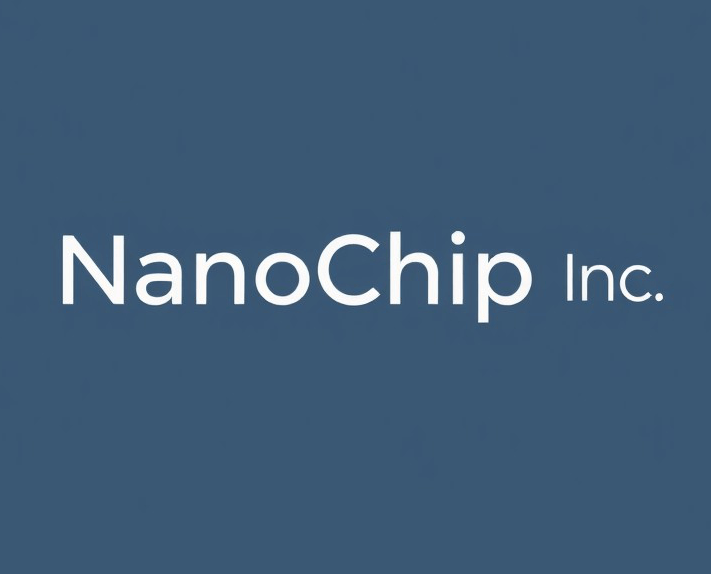

1 thought on “The Best Printer For Etsy Sticker Shop – Top 5 Picks”